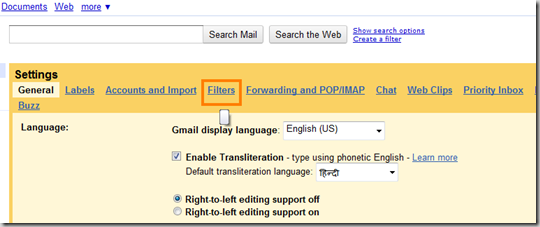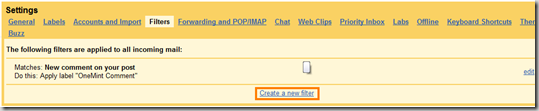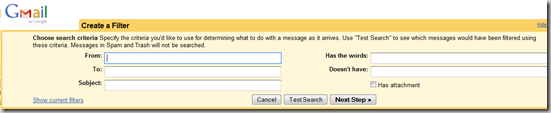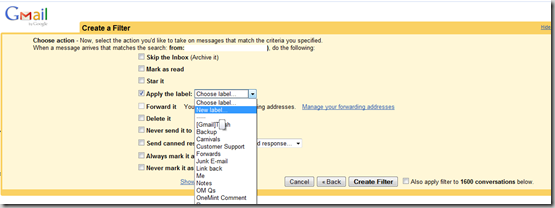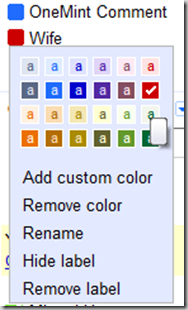You can use a combination of Gmail Labels and Filters to automatically label incoming messages, and make them stand out from the rest of the conversations.
So, if you get a large number of funny forwards from your friends, and are afraid that your wife’s email will get lost in all the clutter, then create a rule that labels all your wife’s email in a certain color, and brings it to your attention.
Here is how you go about it.
1. Go to “Settings†at the top right hand screen of your Gmail screen.
2. On the next page – click on “Filtersâ€
3. This will open up a page which shows your existing Filters as well, as a hyperlink to “Create a new filterâ€.
4. Click on the hyperlink, and you’re presented with a screen that lists down the various filter options.
5. For this example, let’s say I put my wife’s email address in the “From†box, but you could put in any criteria that meets your goal. You can then click on either Test Search or Next Step, which will show you the following screen.
6. You can select “Apply the label†checkbox, and then choose “New label†from the dropdown, or any other action that you’d like to do with these type of messages, and click on “Create Filterâ€. There’s also an option to apply the filter to existing conversations, and you can see if you want to do that or not.
That’s all you have to do to create a filter that marks all incoming message with a certain label based on a pre-defined criteria.
You can then go in to the label, and select a color for the label because that really helps to make the message stand out from the rest, and catches your attention quite easily. You do that by clicking on the little box on the left of the name of the label and selecting a color from the options that open up.
I hear a lot of good things about Priority Inbox, but somehow that doesn’t work for me at all. I guess it’s useful for people who get hundreds of emails a day, and I’m not one of those. But still, this labeling – especially the use of color is good for anyone who wants to highlight a certain type of message in their inbox, regardless of how many emails they get.